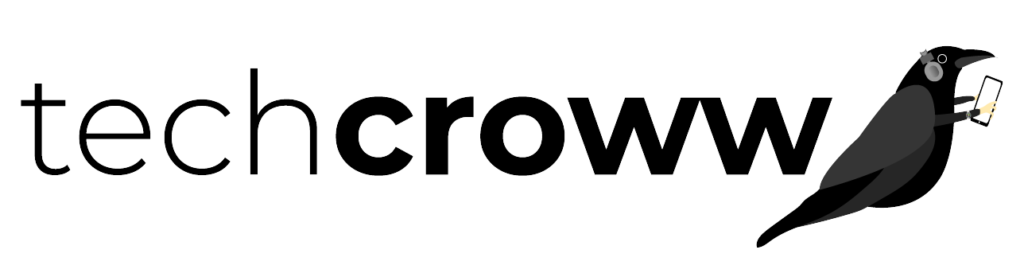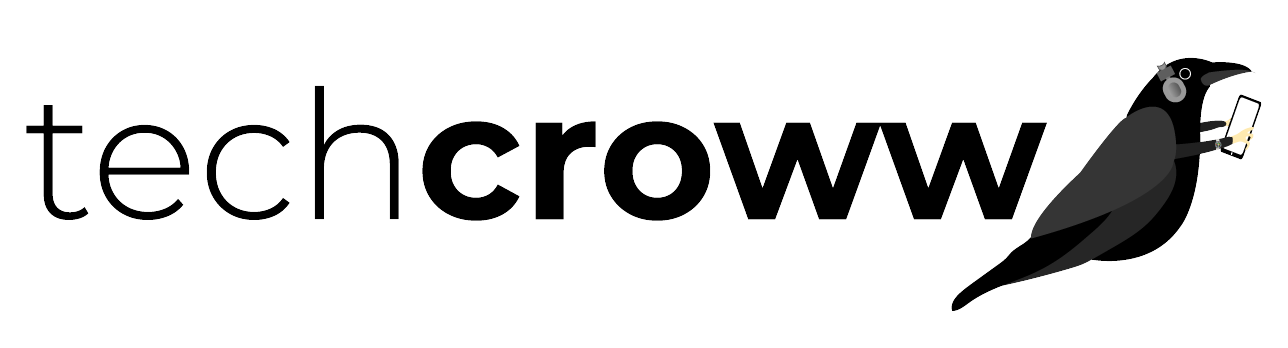At Techcroww.com, we respect your preferences and aim to provide a seamless browsing experience. If you no longer wish to receive notifications from us, follow the steps below to disable them.
For Google Chrome:
- Open Chrome and click the three dots in the top-right corner.
- Select “Settings” from the dropdown menu.
- Scroll down and click on “Privacy and security.”
- Click on “Site Settings.”
- Under “Permissions,” click on “Notifications.”
- Find and select Techcroww.com from the list.
- Click on “Remove” or change the permission to “Block.”
For Mozilla Firefox:
- Open Firefox and click the three horizontal lines in the top-right corner.
- Select “Options” from the menu.
- Click on “Privacy & Security” on the left-hand side.
- Scroll down to the “Permissions” section and click on “Settings” next to “Notifications.”
- Find Techcroww.com in the list.
- Select “Block” or “Remove Website.”
For Microsoft Edge:
- Open Edge and click the three dots in the top-right corner.
- Select “Settings” from the dropdown menu.
- Click on “Cookies and site permissions.”
- Click on “Notifications.”
- Find Techcroww.com under “Allow” or “Block” and remove or change the setting to “Block.”
For Safari:
- Open Safari and click on “Safari” in the top menu bar.
- Select “Preferences.”
- Go to the “Websites” tab.
- Click on “Notifications” in the sidebar.
- Find Techcroww.com and select “Deny” to stop receiving notifications.
For Android Devices:
- Open Chrome on your Android device.
- Tap the three dots in the top-right corner and select “Settings.”
- Tap on “Site settings” and then “Notifications.”
- Find Techcroww.com in the list.
- Tap on it and select “Block” or “Remove.”
For iOS Devices:
- Open Safari on your iOS device.
- Go to Settings, scroll down, and tap on “Safari.”
- Tap on “Notifications.”
- Find Techcroww.com and select “Block” or “Remove.”
Contact Us
If you have any questions or need further assistance, please contact us at info@techcroww.com.